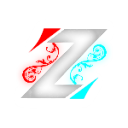#
order: 50
icon: terminal
#
⚙️ Commands & Permissions
Below is a list of commands used to manage DonutShop.
Administrative commands typically require higher-level permissions to modify or reload configurations.
#
🛠️ Administrative Commands
#
🧭 How to Add More Categories
Follow the steps below to add new categories to your shop configuration.
#
1. Open the Config File
Navigate to your config.yml file.
Locate the section that looks like this:
categories:
#
2. Add a New Category
Below that line, create your new category entry following this format:
example:
rows: 3
icon:
display-name: '&aexample' # The category name
type: REDSTONE # The item used as the category icon
lore: # Shown when hovering over the icon
- '&fClick to view the example shop'
inventory-name: '&8sʜᴏᴘ - example'⚠️ Important: YAML files are very sensitive to indentation. Make sure your spacing is correct to avoid configuration errors.
#
3. Create a Shop File Inside the Category
Next, navigate to your categories folder and create a new file named:
example-shop.yml
#
4. Configure the Shop File
Inside that file, define the items and settings for your shop using the format below:
items:
# -----------------------
# Example Shop
# -----------------------
oaklog:
purchase-inventory-title: 'ʙᴜʏɪɴɢ ᴏᴀᴋ ʟᴏɢ'
category: 'example' # Must match the category name from config.yml
icon:
type: OAK_LOG
price: 360
max-stack: 64✅ Once completed, save the files and run /donutshop reload in-game or from the console to apply your changes.